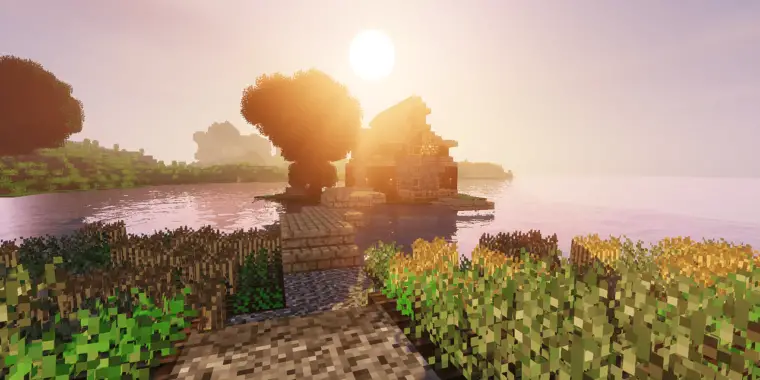
Minecraft as a game is very popular and competitive. You get to build houses, move around, do objectives, and whatnot.
Things get messier when you start to see difficulties in controlling your in-game experiences. The unpleasant activity of the mouse in the game is a major one.
The Minecraft erratic mouse movement becomes a serious pain when you have settled down and established a passion for the game. Many people tend to quit the game because they don’t have enough patience to resolve it.
Solution? Take a proper look at your technical drivers and peripherals, check the condition of your systems, and keep your software up-to-date. In this article, we are going to describe how to do that along with the causes of the unpredictable mouse behavior in Minecraft.
Issues Faced by the Erratic Mouse Sensitivity in Minecraft

Be it in the competitive mode or unrated, it is still a disturbing issue. It crosses the limit when you cannot control it, even when expecting it to get resolved in no time.
If you keep on playing the game amid the issues, you might rage out and do some damage. Instead, understand the problem and find the root of it.
So, here are the issues we usually face during the mouse’s turbulent and unsteady movement in-game.
FPS Drop

Framerate per second can be termed the match deciding factor for your game. This is the main factor that separates a pro gamer from a newbie.
Whether on CSGO or Valorant, FPS is crucial in enriching your game skills and sense. The same goes for Minecraft.
The FPS will boost your movement, seeing, and response a bit whenever you are playing competitively. Usually, you are supposed to get the FPS your monitor allows you, but having lower than that will disrupt your game.
With the unsteady movement from our mouse, we noticed ourFPS was dropping drastically. Even before aiming or planning to do something, things go astray.
Mistargeting

This is one of the primary reasons people rage over the game. You might be good at the game, but it won’t be of any value if you can’t maintain good control over it.
You’ll suffer the most in the PvP battle. You target the enemy, and it reaches a few milliseconds late. In the meantime, you have to deal with damage and die on the spot.
Even co-oping with your friends might destroy your reputation. Be it building the house, throwing bombs, or setting a target for action, things get delayed a bit, thereby ruining the fun of the game.
Unpleasant Movement

It is utterly frustrating when you can’t get your mouse to move. With the delay it causes, you need twice or thrice more movements of your mouse to move feasibly.
Mouse movement delays more than the in-game target stutter. Once you move the mouse right, it takes 1-2 seconds to move. For a gamer, 1-2 seconds is like an hour of a good strategic turn.
You cannot do the missions, align the house makings properly and precisely target your enemy. Playing competitively is a big obstacle. Instead, don’t play the mode while facing this issue.
Certain Stutter
This is quite rare, but it happens to some people. They experience a stutter in the game at a crucial time. It normalizes after a few seconds and passes the same issue afterward.
Working over the issue, we were confused. We checked the CPU rate and temperature along with the graphics card driver, and everything seemed stable. Then we found out that the problem was happening due to the misaligned movement and direction of the mouse.
The problem, at times, might raise a question about your PC gigs. Yes, it might happen for that, but it is also possible due to your mouse’s erratic behavior.
Determining the Core of the Issues and Solving Them
We couldn’t sit back just watching the issue. We love the game just as much as you do, so it became a must for us to solve the issue entirely.
First, we identified the core of the problem, which could be one or more issues. If you check the overall scope of the issues, you will experience comfortable sailing on any future in-game problems due to your mouse movement.
Windows Update
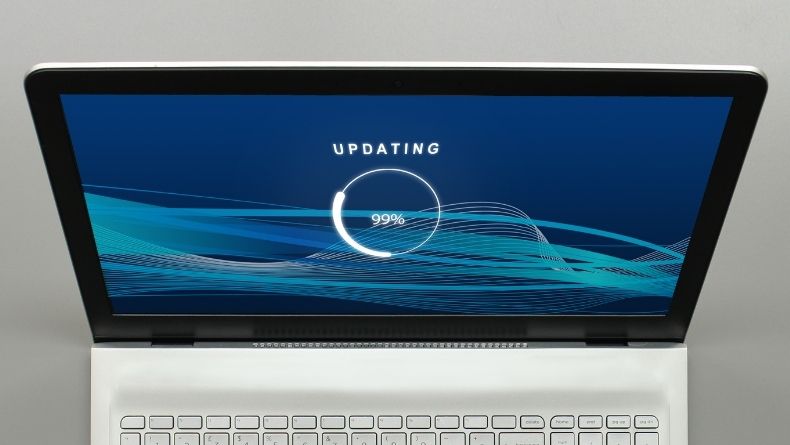
Sometimes, your system is what causes the hamper in-game. Because your game requires the latest feasible settings on your PC, it updates at times with new features and write-ups.
These updates only serve when your PC system suits the requirement. Otherwise, you will face in-game problems like erratic mouse movement. And, Minecraft is one of the games that follow the criteria strictly.
It is recommended that you keep your PC constantly updated, not only for the game but also for overall productivity. All you have to do is check the update of your Windows settings.
Anytime there is an update, be sure to accept it instantly.
Moreover, it clears any bugs or viruses your PC might be exposed to due to the game. You are saving your PC while helping to resolve any mouse issues during gameplay.
CPU Usage

The CPU is said to be the brain of your PC. You can play the games without a GPU, but, without a good CPU, you won’t be able to achieve calm breaths while playing Minecraft.
There is a chance that your mouse will malfunction in the game, and you won’t be able to fully enjoy the game. There will be hangs, stutters, movement errors, and many more problems.
To resolve the issue, you must check the running software in the background. You can simply go to the task manager and check the RAM consumption and software conditions.
Whichever is consuming more RAM, end that task. It is advised that you end all the tasks of the unused software while you are playing the game. This reduces any chances of mismanagement in the game.
Also, you are getting to experience your game smoother than ever. The difference can hardly be felt, but, during crucial times, like quick changes of movements and targets, you’ll experience it.
Enhancing Mouse Acceleration

There is an option in mouse configuration in the settings of your PC. There, you’ll get to see a mouse acceleration option. This mainly focuses on accelerating your mouse DPI when regulated in FPSor online games.
Enabling it will improve the Minecraft erratic mouse movement issues. At times, it removes it permanently.
For Minecraft and other games like CSGO, Call of Duty, etc., you can enable the feature and improve the in-game experience.
Recording Software Running
Most of the time, using any streaming or recording software (like Loom) lowers your in-game frame rate unless you have a high-end configuration PC and Nvidia panel. And that FPS drop hampers the mouse movement, causing face disruption in-game.
So, it is better to keep any kind of recording or streaming software off while playing the game.
Yes, you won’t be able to stream or record your gameplay then, but you are getting a smoother gaming experience. Your mouse sensitivity works superbly, and there are very few chances of facing any mouse lag in-game.
You can enable the software anytime if your priority is more focused on streaming and recording.
Graphics Card Update
When your graphics card driver is not updated, you will face the same problem and many more in the game. Have a graphics card and use it – your game performance depends on it!
If you don’t keep your graphics card driver updated, this will indeed affect your in-game experiences and make the game unplayable.
(If you have an AMD graphic card you can download the drivers here. And if you have Intel Graphic Card you can check for driver updates here)
It is advised to use graphics card-enabled software and check the updates from time to time. When a new update shows up, don’t hesitate to implement it.
Keyboard External Configuration

This happens in very few cases, especially for keyboards requiring software to customize the lights and press key sensitivity. Only a few brands have the system of providing one, and they are costly and of high quality.
The problem persists when you configure them on your PC, where you are not capable of adjusting the technology. Thus, as your key bindings generate the function and light, it slightly hampers your in-game experience, which causes the mouse movement to misfire.
Better to refrain from using such keyboards if you are playing on a mid-tier or low-tier PC. You can enjoy the game with the usual mechanical keyboards, right? No point in being fancy and ruining the game for yourself.
Frequently Asked Questions
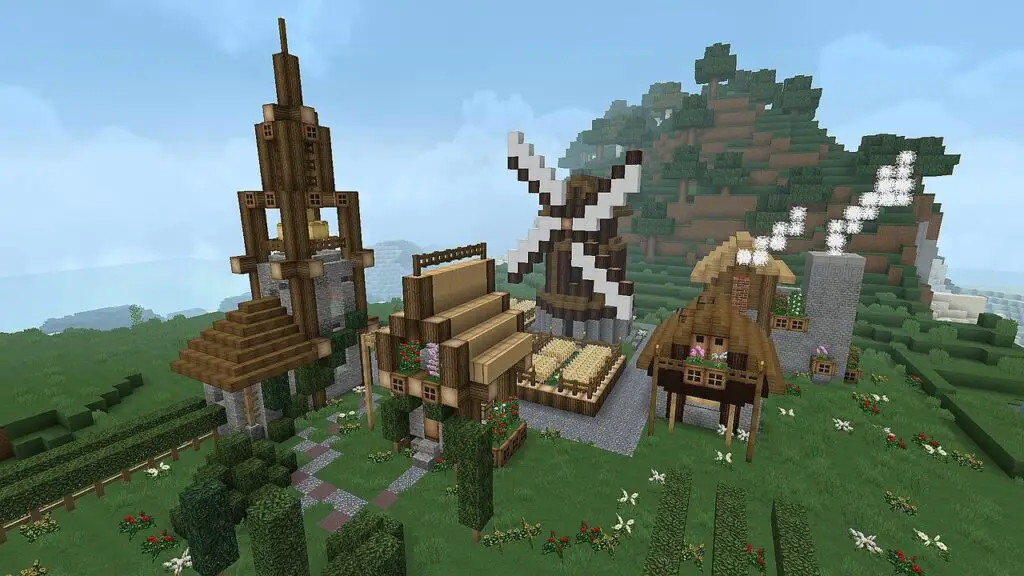
It’s the mouse DPI that keeps changing frequently. The reason is the mouse acceleration feature of your PC, which sets random sensitivity issues according to your usage. Go to the setting bar, find the mouse setting and uncheck the mouse pointer precision.
Your mouse will glide if your driver is broken or outdated. You might see your mouse cursor moving automatically due to this in-game and in the normal state. The solution would be to update the driver.
For a beginner, it is recommended to set your mouse at 800 DPI and 0.70 to 0.80 in-game. You can change the sum accordingly, keeping the product of the mouse DPI and in-game sensitivity to around 700 (800 x 0.80 = 640).
The characters in Minecraft move on their own not because of your mouse but due to your keyboard. The keyboard comprehensively regulates the movement, and it sets the bar and faultiness. Mostly, the ‘W A S D’ commands your character’s movement. A defect or damage to that switch will make your character move erratically. Sometimes, you won’t even move while you press and hold them.
Final Words
So, no more pondering over the Minecraft erratic mouse movement. This guide, up to now, has left no solutions or issues untouched.
No question arises in changing your mouse when such issues arise. Yes, there are chances that your mouse is the root cause, but that should be determined after running all the tests.
Maintain your patience while performing the operation. As it is a technical issue, you must save time by doing so. Otherwise, you might miss a lot of steps from doing it in haste. The end result would stand at zero in this case.