
If you’re new to computers and don’t know much about setting them up, it’s common to struggle to find the correct RAM for your PC. Compared to other components, identifying compatible RAM can be difficult since numerous form factors come into play.
A common question that beginners often have when trying to build a computer is, “Does RAM have to be compatible with the CPU?” The simple answer to this is yes! The RAM of your PC does have to be compatible with your PC. However, there is more to it than just that.
So, without further ado, let’s discuss why it is essential for your RAM to be compatible with the CPU.
Does RAM have to be Compatible with the CPU?
As mentioned above, RAM must be compatible with the CPU. The RAM you buy will have to fit into the DIMM slots, also known as RAM slots. These are located on the motherboard. Although the precise location depends on the specific motherboard, they are usually located adjacent to the CPU socket where the CPU fits. So, when purchasing RAM, you have to see which, if any, additional RAM will be supported by your motherboard. Not all brands of RAM are supported by all models of motherboards, thus making compatibility an issue.
Whether a type of RAM will fit into the DIMM slots is an issue of form factor, i.e., its size and shape. However, beyond this, multiple other components affect RAM compatibility. These need to be discussed to truly understand which RAM will be compatible with your CPU.
How Does RAM Work?

To comprehensively answer our question—Does RAM have to be compatible with a CPU?—it is important to understand RAM’s functionality.
RAM, or random access memory, refers to your computer’s temporary memory, which handles all the running apps and active tasks. None of the files, games, or programs you regularly use would work without it. So, it is important to buy and install RAM that will handle all your ordinary computing needs and provide you with improved performance.
If you’re upgrading your PC and already have existing RAM in the DIMM slot, you have to match that to the new RAM you will be buying.
Using incompatible RAM can destroy your motherboard without any warning.
Different Types of RAMs
There are different types of RAMs available in the market. You will need to determine which kind you currently have and then purchase additional RAM of the same type.
Dual-Channel RAM

Dual-channel RAM is a version of RAM that allows increased data transfer speed by letting the ram memory modules communicate with the processor and the rest of the computer through the memory controller.
If you want faster RAM with a double-data rate, opting for dual RAM is your best option. But you’ll also need to make sure that your desktop computer have dual RAM slot and function properly.
DIMM vs. SO-DIMM

DIMM and SO-DIMM are both types of memory that enable fast data transfer. DIMM is a memory module that contains one or multiple random access memory chips and comes with faster clock speeds.
On the other hand, unlike the DIMM found in the form of a stick, the SO-DIMM is half the size. However, that does not mean that it performs less in any way. The key difference is that while DIMM is used in desktop PCs, SO-DIMMs are used in laptops.
Desktop PC RAM vs. Laptop RAM
The most obvious and relevant difference between desktop computer RAM and laptop RAM is that they’re not the same size. Desktop RAM is usually 4.5 inches in length, while laptop RAM is 3 inches. This means that they can’t be used interchangeably.
Just as DIMM RAM is only compatible with desktop motherboards, SO-DIMM RAM is only compatible with laptops.
How Much RAM Does the PC Require?
Understanding how much RAM your PC requires to function is critical. Having too much or too little RAM can result in glitches and poor performance.

Ideally, computers mainly used for casual internet browsing require a RAM capacity of 8 GB. By contrast, computers used for work purposes require 16GB of RAM capacity, whereas PCs that are typically used for games and multimedia creation need a capacity of 32 GBs or more.
People often wonder if 4GBs of RAM is enough to run a computer. The answer is that 4GB is the bare minimum memory required for a base computer model to run. Without at least 4 GBs of RAM, your computer might not be able to support basic tasks like running two or more applications simultaneously, sending emails, etc.
Since different programs require different speeds to be functional, RAM compatibility is essential. Less than the requisite amount can slow your computer down, and having too much RAM can result in glitches.
When good quality RAM modules are paired with compatible CPUs, the result is a PC that works smoothly without interrupting and slowing down the other component of the computer.
What to Consider When Choosing RAM for CPU?
If you are still wondering whether RAM has to be compatible with your CPU or how to determine its compatibility with the system you have, you will be glad to know that there are only a few things you will need to consider when buying a new RAM.
If the RAM matches all the following criteria, then it is perfect for the processor you have.
Compatibility with the PC
Multiple factors affect RAM compatibility, one of which is brand differences. Let’s say that you have a PC that uses DDR4 RAM compatible motherboards, but you only have DDR3 RAM sticks. In such instances, you will have to purchase new DDR4 RAMs since DDR4s are not backward compatible.
Also, if you have two RAM modules of different brands, they may not work together since the RAMs have to match. So, if you have two sticks of RAM—for example, one from Intel and the other from Corsair—it’s unlikely they will be able to work together, even if they have a similar form factor and can fit into the motherboard slots.
In such cases, you will have to purchase a new RAM to have a system that runs smoothly. So, if you decide you like Intel more, you will have to buy multiple sticks of Intel, and so on.
Check RAM Speed

When you need to buy RAM, one of the first things you will have to check is the RAM speed. The clock speed of RAM is measured in MHz, and the faster the speed of the RAM, the faster your computer will function.
RAM with higher clock speeds and higher frequency can support more data being transferred at the same time, thus making the system you have faster.
If you have a system that you think will not be able to support high-speed memory modules, you should refrain from trying to fit it into that motherboard.
Additionally, you will also have to be mindful of the CAS latency when buying RAM. CAS latency is the number of clock cycles it takes for a RAM module to access data in one of its columns after the memory controller tells it to make it available on its output pins. Here, the lower the CAS latency is, the better, and the ideal amount is 14. So, if you want a fast system for working or gaming, you would want to get RAM with low latency.
Check RAM Slots

When buying motherboards, check to see how many slots it has for RAM. Some computers have one to two slots, meaning that you will only be able to add one or two sticks to that motherboard, depending on the slots.
Some of the other high-end motherboards have four slots, meaning that the motherboard would support four RAM modules. You’ll get better speed and performance if you use more RAM. So, select a CPU that can support multiple RAMs.
Check Memory Modules
The memory modules or the RAM sticks are what fit into the motherboard and make them work alongside the rest of the system, resulting in a faster PC. To match the RAM module to your motherboard, you will need to make sure that the shape and size of the sticks you get are correct.
This will ensure that the modules you are inserting are compatible. Forcing an incompatible component into the slots can do more harm than good.
How do I Upgrade RAM?
If you have a system running for a while, it might slow down quite a bit. One of the ways to make it faster is by upgrading the RAM. First, determine how much RAM you are using, and see if it has enough physical memory in it or if it is swapping data from your hard drive or SSD.
If low memory and storage space seems to be the issue, try to buy RAM with more space. So, if your computer has a RAM of 16 GB, try to upgrade it to 32.
Benefits of a Compatible RAM
When you consider the benefits of working on a system that extra RAM installed compared to one that does not, it becomes obvious that investing in the proper additional memory modules is well worth it. Moreover, it demonstrates how important it is that your RAM is compatible with your CPU.
Fast Running System
When your RAM is compatible with your CPU, the result is a fast system that is perfect for multi-tasking. Incompatible RAM will eventually fail to support your PC, and you won’t be able to perform tasks—at least not without cursing at your precious machine!
Great Clock Speed and Low Latency Rates
Compatible RAM that offers the highest clock speed and lowest latency rates will do wonders for you. You may not be able to tell the difference while performing typical day-to-day tasks, but once you perform tasks like gaming or graphic designing, you’ll see how smoothly your machine works due to low latency rates.
Improved Frame Rates
Better frame rates will give you the best experience in gaming and video editing. Using incompatible RAM will prevent you from achieving a good frame rate, even if you have an expensive graphics card installed.
Faster Data Transfer
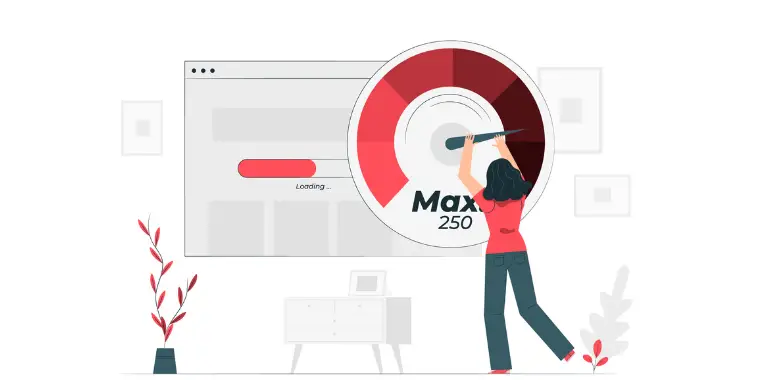
Your PC will be able to read and transfer data much faster when it has compatible RAM. Even if you use good data transfer cables, you won’t have the best result if the RAM isn’t compatible with the CPU.
Less Frequent Upgrades
Once you have compatible RAM modules that are powerful enough, you won’t need to upgrade your PC for some time. Although the market is continually saturated with new PC components and upgrades, you don’t really need to replace the components frequently.
However, if you own a low-end PC that can’t support modern-day software and operating systems, you will need to upgrade your system. It’s best to build a PC with moderately high-end and compatible components. Otherwise, you may need to upgrade parts frequently to achieve the performance results that you are seeking, and this can cost quite a lot of money.
Conclusion
No matter how good your computer system otherwise might be, it’s nothing without compatible RAM. Properly selected and installed RAM allows all the other components of your system to perform efficiently; this results in an excellent working experience.
From gaming to multi-tasking, your PC will support you the most when it’s equipped with compatible components. So, when it comes down to the question, “Does RAM have to be compatible with the CPU,” the answer is always yes!