What to do if your monitor suddenly dies? Not being able to watch your favorite movie or drama on Netflix would be sad right? Not being able to play your favorite game sounds like a disaster, not even mentioning this very important document that you promised to your boss…
To help you out, we gathered a very useful list of indicators and provided some tips on how to tell if the monitor is dying. Just keep on reading until the end to know more about it.
Indications of a Dying Monitor:
Monitors are fragile, and just like other devices, they are not designed to last for a lifetime. Here are the signs that indicate your monitor is dying:
#1: Long Boot-Up Time

If your monitor is taking way too long to warm-up and open, then maybe it is about to die. Monitors should at least show an image in 10 seconds after you press the power button. A problem like this is an indication of an internal problem within your monitor.
Solution:
Long boot up time is a common problem that arises on monitors as they age. This can be a cause of bad capacitors. To solve this problem, replace the capacitor. If you cannot do it on your own, ask for a professional’s help or bring it in a repair shop. Having a professional help you replace it is the best option to avoid creating bigger damages on your monitor.
#2: Dimming

An inconsistent brightness, flashing or flickering on your monitor is a sign that it is about to die. If you can notice a dimming on your monitor, there’s a probability that its backlight is failing. Having insufficient power could also be the reason for the dimming of your monitor.
Solution:
If you think the reason for the dimming of your monitor is having an insufficient power, then try using another power cable to solve it. You can also try checking if the power saving mode and the adaptive screen mode is enabled. When these are enabled, your screen is likely to get dimmed.
#3: Blinking

While watching your favorite series on Netflix, you suddenly experience a blinking on your monitor. This is another sign of a dying monitor. You can never enjoy watching your favorite series while your monitor is blinking. Problems like this happen due to bad drivers and having broken video cards.
Solution:
If you are experiencing blinking problems, then update your video card driver. If the problem persists, try checking and replacing your video card to solve the blinking problem. Also, don’t forget to check if the monitor is securely connected. If not, remove and reconnect it to fix the issue.
#4: Color Saturation

Can you notice a fuzziness on your monitor? It’s a clear sign that your monitor is dying. The reason for this fuzziness could be a faulty video card. When a monitor is malfunctioning, it starts displaying colors improperly.
Solution:
To solve your monitor’s fuzziness, you can try hooking it up into another computer to find out the reason for its fuzziness. If the problem is still not solved, check if the operating system settings are correct. Then check if your video card driver is updated.
#5: Dead Pixels

Dead pixels are spots that can be seen on monitors. This problem usually happens due to long usage or manufacturing defects. Dead pixels happen due to a failed power connection. This occurs when the power connection is interrupted. Aside from it, a dead pixel may also happen due to physical damages. So, better avoid knocking the display to prevent this from happening.
Solution:
If you are experiencing dead pixels on your monitor, you can return it. Dead pixels are hard to fix because they are lost forever. Your best option to solve this problem is to use your warranty. Replacing it via the manufacturer’s warranty is the best and quickest solution to this problem.
#6: Burn-In Images

Can you still see any ghost-like images on your monitor’s screen even if it is turned off? These images are what we call burn-in images. Problems like this are most common on CRT monitors also known as cathode ray tubes.
Solution:
Burn-in images could ruin everything and can be very irritating. To fix burn-in images on your screen, you can try adjusting its brightness. Lower down the brightness and contrast of your monitor. Watching varied content such as a fast-moving video. Doing this can help in solving the issue.
#7: Vertical Lines
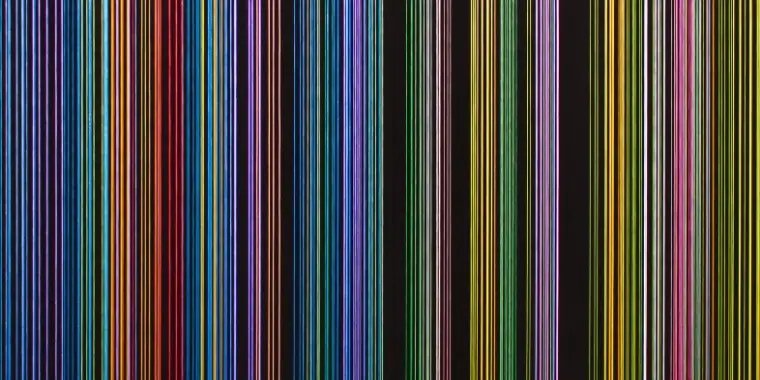
Another obvious sign that your monitor is dying is vertical lines. Vertical lines are one of the most common problems of CRT and LCD monitors. So, if you spot a single-colored line on your monitor screen, then it is telling you that it is dying.
Solution:
Vertical lines are the result of a hardware failure and a faulty graphic card. To fix this, you can try updating your graphic drivers. If the problem persists, adjust the screen resolution. If doing these steps didn’t solve the problem, check your monitor for visible damage. Check if the HDMI is damaged as it may lead to an irregular display on your monitor. If you can still see some vertical lines on your screen after doing these steps, call an expert for repairs.
#8: Random Shutdown
Is your monitor shutting down randomly? If yes, then it’s a sign that your monitor is failing. Problems like this happen because of overheating. Another reason for this is having an insufficient power supply. Having a defective video card and motherboard could also be the culprit.
Solution:
You know your monitor is failing when it shuts off randomly. To prevent your monitor from shutting down randomly, you can try shutting it down automatically. This is to prevent bigger problems and damaging the internal components of your monitor. Then, turn on the fan or the air conditioning system to help it cool down. Remove any dust that may cause a blockage which may be the cause of overheating. Then, check if there is a loose cable. If the problem happens due to a bad video card or motherboard, try replacing it. You can ask a computer expert regarding this step as this may require expertise.
#9 Image Distortion

Another sign of a failing monitor is image distortion. So, if you can notice some distorting images on your screen then there might be a problem with your monitor’s internal hardware. It’s a sign of a bad graphic card or cable.
Solution:
A bad monitor may display distorted images. To solve problems like this, the first thing you can do is to restart it. Distorted images may happen due to driver or video resolution issues. So, check whether your video drivers are updated. If you are still experiencing this issue, look if there is a defective cable or loose cable. Also, don’t forget to remove any magnetic devices near your monitor. This is because magnetic interference can cause distorted images. Lastly, you can try connecting it to another computer. If the problem still occurs, then there’s a big possibility that it is defective. To fix this issue, you can try using a different cable or use another computer.
#10: No Power
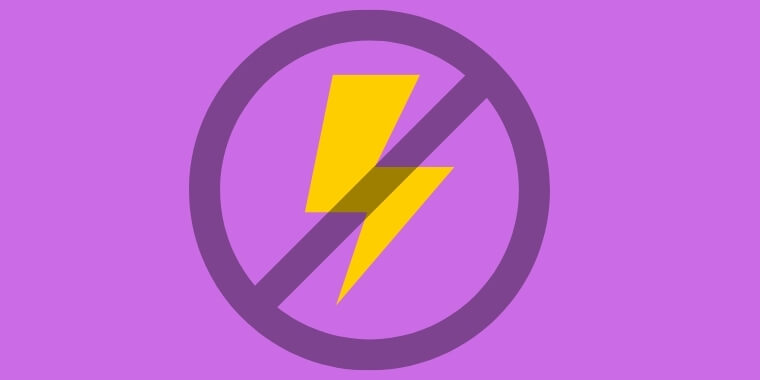
Is your monitor not booting and not showing anything? Monitors that do not boot up when plugged is an obvious sign of monitor failure. But before you panic, try checking if it is plugged in properly. If everything is working fine and it is still not showing anything, then there might be a problem on your monitor’s power supply. Or there could be a faulty circuit or damaged power cord inside your monitor.
Solution:
Is your monitor not turning on? Don’t panic! Before you head to a repair shop. First, check if the monitor is switched on or plugged in properly. Then, check if the backlight is working properly. If not, it must be replaced by an expert. Also, check the graphic cards and motherboard are broken. If the problem happens because of this, remove and reinstall it. If none of these troubleshooting tips works, then seek a professional’s help.
Articles you may also like:
Conclusion
Having a malfunctioning monitor can be troublesome sometimes. Now, we have learned how to tell if the monitor is dying. If you are experiencing problems like these, just follow the troubleshooting steps and tips above. Maybe one of these tricks might help you fix your problems and issues within your monitor. But if none of these works on your problem, contact a computer expert to solve your problem. Letting an expert take over, is one of the best options you can do to avoid having and encountering bigger problems. If repairing still didn’t work, then maybe replacing your monitor is likely the answer to your problem.