
If you are wondering how to change the mouse polling rate then you are in the right place as we will cover this topic really deeply in this article. But first things first… have you ever bothered to look at the specifications while buying a mouse?
Well, probably not, if you are buying it for normal use. However, probably yes, if you are a gamer, a video editor, or a graphic designer who is looking for a mouse with special specifications.
For them, the polling rate is one of the most common specifications to check. Typically, a gaming mouse is promoted with a high polling rate, as it affects the overall mouse response to your move. It is fundamentally related to precision, not sensitivity.
Obviously, there is no need for the quickest reaction time or high precision while typing Microsoft Word or filling an online form. However, it is needed when getting competitive edge matters in playing a game or when adding minute details to a graphic model is important. So, let us find out what is Mouse polling rate is and how to increase it.
- What is Mouse Polling Rate?
- Are Higher Polling Rates Useful?
- Is There a Mouse Rate Checker? Can I Know the Polling Rate of My Mouse Now?
- How to Change the Mouse’s Polling Rate? (Windows 10/11)
- How To Determine Your Mouse’s Polling Rate?
- Should You Lower Mouse Polling Rate? But When?
- Mouse Polling Rate: Wired vs Wireless
- How to change the polling rate on the Logitech mouse?
- Some Questions You May Have
- Conclusion
What is Mouse Polling Rate?

A polling rate is the frequency of your mouse reporting its position to your PC or a laptop. If a mouse has a polling rate or frequency of 125 Hz, it is conveying its position data 125 times every second or eight milliseconds. A rate of 500 Hz means reporting 500 times every two milliseconds. Similarly, a frequency of 1000Hz means reporting 1000 times every second or four milliseconds.
The higher the polling rate, the more the number of times your mouse conveys its position every second. It determines how quickly your computer reacts to any of your mouse movements. If the polling rate of a mouse is low, the cursor is likely to take much time to react to your movement.
A high polling rate simply indicates that the mouse is connecting more frequently with your computer. This is an essential occurrence while playing games or designing something on your system. While it is less likely to affect usability, the difference is felt while using with a higher frequency.
It should be noted that the polling rate has nothing to do with the mouse’s Dots Per Inch (DPI), which is a rate of its sensitivity. A higher DPI indicates that the cursor will move farther. However, a higher polling rate indicates that the cursor will move faster; it shows how quickly the computer responds to the movement of the cursor. Well, this is critical for gaming, designing, or any other special work on the computer.
Of course, there are downsides to a high polling rate as well. Firstly, they tend to use more power, so your mouse battery may not last as long when using a high polling rate. Secondly, a high polling rate can sometimes cause compatibility issues with certain games or software. It is also likely to consume more processor resources, as the processor needs to inquire about the position of your mouse quite often.
If you’re having trouble getting a high polling rate to work properly, you may need to lower it to a lower mouse setting.
Are Higher Polling Rates Useful?

A higher polling rate is usually considered better although the difference between 125 Hz and 500 Hz and between 500 Hz and 1000 Hz is difficult to notice, as it is not even 1 millisecond. As the difference is negligible, it may be fine that a 500 Hz rate is smoother, while a 1000 Hz rate is swifter.
Still, you cannot deny that the difference exists. To recognize the difference, you also need to know your expectations from a gaming mouse, your skills, and your experience. At times, you also need to consider the gaming monitor’s response rate.
By using more resources, a high polling rate is likely to end up wasting those resources without giving any significant advantage. However, this is not an issue with the current hardware settings.
Still, if the resources are insufficient, a rate of 1000 Hz can instill instability. In that case, a 500 Hz is ideal, as it is almost as effective as 1000 Hz considered ideal for FPS games.
There are some gamers who swear by a high mouse polling rate because they believe that it gives them an edge over their opponents. Other gamers don’t think it makes a difference and just stick with the lower 125 Hz rate because it’s good enough for them. So, it really comes down to personal preference. If you think a higher polling rate will help you perform better in your games, then go for it. Otherwise, stick with the average polling rate.
Considering the wastage issue, it could be concluded that manufacturers should not launch mice with more than 1000 Hz preferred polling rate. The rate of 1000 Hz is ideal if you play games and perform other tasks that need a low response time. Even the rate of 500 Hz will be sufficient. However, as this is a measurement, a higher one is likely to favor your goal of winning the game.
Is There a Mouse Rate Checker? Can I Know the Polling Rate of My Mouse Now?
The packaged box of a branded mouse will reveal its polling rate. This applies to most branded mice. If not, you can find it out by visiting the official website.
In case you still cannot get it, you need to run a mouse polling rate test. Don’t worry, you can use the effective online tool by BenQ to know the polling frequency. There is no need for any technical knowledge or another tool for using this mouse polling rate checker.
All you have to do is click and move the mouse and the page shall display the measurement in real-time. You get to see a list of your formerly tested rates.
How to Change the Mouse’s Polling Rate? (Windows 10/11)
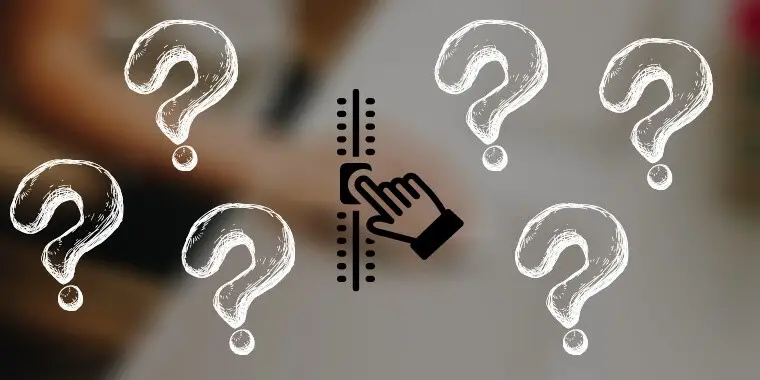
Well, there are a couple of ways to change the polling rate.
#1: Install software that your mouse manufacturer recommends
You can download and install a mouse polling rate app. Some manufacturers provide this option to make it super fast and seamless. An Example is Razer synapse – a cloud-based app that allows you to manage your hardware (works only on Windows 10 and 11 though)
#2: Use Keyboard Button Combinations
Nevertheless, there is a simpler way to increase or decrease the polling rate. Here are the steps:
- Unplug your USB mouse.
- On your keyboard, hold 4+5 keys and attach the mouse to the USB port to change the rate to 125 Hz. Hold the 5 key and attach the mouse to the USB port to change the rate to 500 Hz. On your keyboard, hold the 4 key and attach the mouse to the USB port to change the rate to 1000 Hz.
Please note that these steps are applicable only if your mouse supports the polling rate that you desire. So, if the highest rate supported is 500Hz, you cannot increase it but decrease it to 125Hz.
It is also worth knowing that the mouse can be damaged if you increase the rate to such an extent that it falls short of handling the extra load. Thus, it is totally at your risk. Do note, reverse this way you can lower polling rate on a mouse with no hassle.
Not all mice allow this adjustment. Out of those that allow, a few enable making this change from the control panel, while some come with a hardware switch for the same.
How To Determine Your Mouse’s Polling Rate?
If you’re a gamer, then you know that every millisecond counts. That’s why it’s important to have a mouse with a high polling rate. But what is the polling rate, and how do you determine the right polling rate for your needs?
Simply put, the polling rate is the speed at which your mouse communicates with your computer. A higher polling rate means that your mouse will be more responsive to your movements. For most people, a polling rate of 500Hz is more than sufficient. However, if you’re a competitive gamer, you may want to consider a mouse with a higher polling rate, such as 1000Hz.
To determine the right polling rate for your needs, it’s important to think about how you use your computer. If you’re mostly doing basic tasks like browsing the web or working in office applications, then a lower polling rate will be fine. However, if you’re doing compute-intensive tasks or playing fast-paced games, then you’ll want a higher polling rate to ensure that your mouse is keeping up with your movements.
Should You Lower Mouse Polling Rate? But When?
A lower polling rate is a must if you are playing a fast-paced game like Counter-Strike: GO or Overwatch. If the mouse’s DPI is on the higher side, it can help in aiming better and taking down enemies faster. Moreover, in such games, every millisecond counts, and even a single missed shot can mean your death.
On the other hand, if you are playing a less competitive game like Fortnite, PUBG Mobile, Apex Legends, or Call of Duty: Warzone, the aim isn’t as important as it is in CS: GO. Here what matters more is how quickly you can move the crosshair across the screen. A high DPI combined with a lower polling rate can be an asset as it can help you move the mouse faster.
So, if you are a professional gamer who is looking to gain that extra edge over your opponents, you should definitely lower your gaming mouse polling rate. However, if you are a casual player, there is no need to change anything and you can keep the default settings.
As we know, the mouse polling rate is the speed at which the mouse communicates its position to the computer. A high polling rate means that the mouse will update its position more frequently, resulting in smoother cursor movement. However, a high polling rate can also lead to instability, so it is important to find the right balance for your needs. For most gamers, the best mouse polling rate is 500 Hz which more than enough.
Mouse Polling Rate: Wired vs Wireless

One common misconception is that wireless mice have lower polling rates than wired mice. This is not true. In fact, most wireless gaming mice have polling rates of 1000 Hz, which is the same as most high-end wired gaming mice. The only exception to this rule is some cheaper wireless mice, which may have lower polling rates to save on battery life.
Choosing the right polling rate for your mouse can be a difficult task. There are many factors to consider, such as your gaming style, the type of games you play, and your personal preferences. However, if you take the time to change the mouse polling rate for your needs, you will be rewarded with a smoother and more responsive gaming experience.
How to change the polling rate on the Logitech mouse?

Logitech mice are popular for their precision and customization options. One feature that you can customize on Logitech mice is the polling rate. The polling rate is the rate at which the mouse reports its position to the computer. If you want to change the polling rate on your Logitech mouse, here’s what you need to do:
1. Open the Logitech Gaming Software. You can find this software in your Start menu or in your Applications folder.
2. Click on the “Mouse” tab at the top of the window.
3. Locate the “DPI Sensitivity Level” section and use the drop-down menu to select the desired setting. The default polling rate 1,000Hz will be there.
4. Click “OK” to save your changes and close the Logitech Gaming software. Your mouse’s polling rate will now be changed.
Some Questions You May Have
The best polling rate for a mouse depends on your needs. If you’re doing basic tasks such as browsing the web or working on office applications, then a lower polling rate will be fine. However, if you’re doing compute-intensive tasks or playing fast-paced games, then you’ll want a higher polling rate to ensure that your mouse is keeping up with your movements. Ultimately, it is up to you to decide what polling rate works best for you. But the average is 500Hz.
500Hz is the standard polling rate for most gaming mice and is more than sufficient for most gamers. If you are a professional gamer or you are looking for every possible advantage, you may want to consider a 1000Hz polling rate. However, keep in mind that a higher polling rate can also lead to instability, so it is important to find the right balance for your needs.
The Razer Viper is the world’s first gaming mouse with a polling rate of 8,000Hz. This means that it updates its position onscreen up to eight times per second, ensuring that your movements are reflected in-game with incredible accuracy.
The Viper also features Razer’s acclaimed 5G optical sensor, capable of tracking up to 16,000 dots per inch (DPI) and delivering pinpoint precision no matter how fast you move. Whether you’re playing an FPS or a MOBA, the Viper will give you an edge over your competition.
The main difference between 125Hz and 1000Hz is the frequency at which the mouse communicates its position to the computer. A high polling rate means that the mouse will update its position more frequently, resulting in smoother cursor movement. However, a high polling rate can also lead to instability, so it is important to find the right balance for your needs.
A high mouse polling rate can improve your gaming performance by providing smoother cursor movement. However, a high polling rate can also lead to instability, so it is important to find the right balance for your needs. For most gamers, a polling rate of 500 Hz is more than enough.
Yes, a higher mouse polling rate will use more battery. The only time you may see a difference in battery usage is if you are using a wireless mouse with a high polling rate, as this will require the mouse to transmit its position more frequently.
No, the polling rate does not affect sensitivity. The only thing that affects sensitivity is the DPI (dots per inch) of the mouse. A higher DPI means that the mouse will move across the screen more quickly, while a lower DPI will result in slower cursor movement.
Conclusion
After reading this article you know how to change the polling rate. You should also know to use a lower mouse polling rate if you are a professional or you are looking for every possible advantage. However, if you are a casual gamer, Video Editor, and Graphics Designer there is no need to change anything and you can keep the default settings. 500Hz is the standard polling rate for most gaming mice and is more than sufficient for most gamers.