
Most people will be quick to say that a better graphics card is the key to increased FPS, be it gaming or other visual computing tasks. When told this, you may feel compelled to spend money on the best graphics card; one capable of running any modern game with ease.
Yet, even with this brand-new GPU, you may find that some games aren’t running quite how they should. If your graphics card is high-end and you still experience frame rate issues, the problem might in fact be your CPU.
This begs the question; does a better CPU increase FPS? Well, it depends on many factors, including the game itself.
Join us as we deep dive into the world of PC gaming and finally close the chapter of whether a better processor increases FPS or not.
What is FPS and Why is it Important?

If you’re a hardcore gamer like us, you already know the answer. However, we’re going to take a moment to define this topic once more so everyone’s on the same page.
FPS, or frames per second (often called simply frame rate) is the rate at which single frames/images are drawn on your monitor each second. For example, if you’re watching a film, your monitor will display 24 or 25 frames per second, the standard for films.
Some films and streamed “television” shows may modernly draw at 30 or 60 frames per second, however, providing a noticeable and distinct “feel” to the visuals.
On the other hand, games can display a wide range of FPS, such as 30 (the lowest acceptable FPS and the standard on consoles/PCs before the 7th generation), 60, and even beyond 60 in some cases. 60 FPS looks and feels tremendously smooth, and this is why it’s the standard FPS on many modern games.
Once you’ve experienced 60 FPS, you’ll never want anything below this, aside from very “retro” style games where limitations contribute to charm and replication of old aesthetics.
This should very much show how important FPS is. Gamers like to use the word lag” a lot, and you feel stutter like this when your FPS drops below 30.
So, you may be thinking, “the more FPS I have, the better my game will feel, right?” Unfortunately, no. Higher FPS does not always mean better performance.
If you’re getting 100 or 120 FPS, but your monitor only supports 60, you will experience screen tearing. This is an issue where the monitor outputs multiple frames simultaneously, causing the visuals to tear. It doesn’t look very good.
This happens because your monitor cannot process more than 60 frames per second (this is called a monitor’s refresh rate).
It only supports 60, so if you throw 100 at it, it simply can’t process it. Look at the refresh rate of your monitor to find out how many frames it supports. Most affordable monitors have 60 to 75HZ.
How do You Check FPS?

You can’t tell the difference between certain frame rates unless you see the numbers. For example, 60 and 55 FPS will feel very similar, nearly indistinguishable to the naked eye.
Let’s say you do get a powerful CPU. How will you know if you gained any performance? This is why you have to monitor the FPS yourself.
Many programs display FPS numbers in real-time, but we’ll be using the most reputed one called MSI Afterburner. So, let’s look at how you can display your real-time FPS on screen:
Step 1 – Downloading and Installing
Download the software from this link and install it. The installation process is similar to other programs, so no worries. Just make sure to install RivaTuner Statistics along with Afterburner. You don’t need to download it separately, it’s included in the bundle.
Step 2 – Setting Up Afterburner
Once the program is installed, open it right away. When it opens up, you’ll see many options such as GPU clock, GPU voltage, mem clock, etc. These options can be overwhelming, but ignore them and open the settings menu.
When the settings menu pops up, you’ll see the general tab first. In this tab, check the “start with windows” option so that you don’t have to manually open it every time your computer boots up.
Next, go to the 3rd tab called “monitoring”. This is where all the FPS monitoring happens. There’s a wide range of options you can tick from here.
You won’t need all of them. Tick only the options we are listing: GPU temperature, GPU usage, memory usage, CPU temperature, CPU usage, RAM usage, Frame rate min, max, avg, and frame time.
After clicking each option, click the “show in on-screen display” from the bottom menu. Once you’re done with this, just hit OK, and you’re good to go.
Go to the fourth tab called “on-screen display”, and put your favorite keybinding on the “toggle on-screen display” option. We use CTRL+F1.
Using this keybinding will help you turn the FPS monitor on or off. Beware of setting keybindings that may also be mapped to commands in a given game!
Does a Better CPU Increase FPS?

Both the CPU and the GPU are important for PC gaming. This importance might vary depending on the game, but as a general rule of thumb, your PC should be balanced.
But for the article’s sake, let’s assume that you bought a very high-end graphics card like an Nvidia GeForce RTX 3080. Yeah, I know it’s near impossible to get this sucker in these trying times.
As you spent all the money, and probably your kidney buying the Nvidia GeForce RTX 3080, now you are left with no option but to get a low or mid-range CPU.
You fire up the PC and open a demanding game to check the in-game performance. Just as the game starts, you notice that the FPS is not the same as advertised. You also notice that the GPU usage is very low, but the CPU is at 100% usage. Ring a bell? Your current CPU is not enough. It’s the GPU usage that should be 100%, not vice-versa.
In this case, yes, a good CPU will increase FPS. Most probably, you have a quad-core CPU with 4 threads. Unfortunately, most games require quad-core processors as the bare minimum. This means that 4 cores are only acceptable for low-end computers and people who can play with low fps.
So, what if you have a really old CPU like a Core i5 4570? It would be best to immediately upgrade to a brand-new CPU because old CPUs are generally insufficient for new games.
Many games require more cores and a faster CPU clock speed. Inability to meet these requirements will impact FPS. Even if your CPU usage is low, upgrading to a good CPU will significantly improve FPS.
Games can be CPU bound or GPU bound, which means sometimes they prefer CPU performance and sometimes GPU performance. You can see where we are going with this. When a game prefers CPU speed, using a high-end CPU will increase gaming performance.
Valorant is currently the most popular E-Sports game. This game is CPU bound, which means having a good CPU is more important than having a good GPU. Of course, this does not mean you can pair a trash GPU with a powerful CPU and expect better FPS performance.
Depending on the game, single-core performance will also affect FPS. Intel CPUs have an outstanding single-core performance, making them ideal for gaming. AMD Ryzen is not far behind, but Ryzen CPUs have extra cores or multi-cores, making them best for productivity.
Lastly, CPUs with faster clock speeds will help increase your frame rate. Older CPUs don’t have good clock speeds, making them inefficient for the latest games. If your new CPU’s speed is above 3.7GHz, you’re all good. If it’s below 3.7, you must upgrade your CPU for the best FPS.
So, does your CPU affect fps? Will a high-end CPU increase gaming performance? The answer is yes for both.
How to Increase FPS without Upgrading CPU?
Not everyone can buy a beefy CPU after buying the best graphics card, though. So, isn’t there any other way to increase FPS without a CPU upgrade?
Glad you asked because we were itching to show that you can increase FPS with what PC parts you already have.
Lowering Game Settings
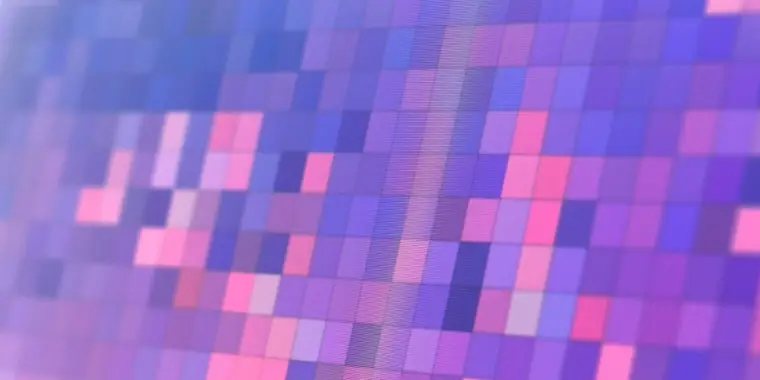
This is such an obvious thing that most PC gamers forget it. While low FPS is acceptable in single-player third-person games, you can’t possibly compete with other players in multiplayer first-person shooters with low FPS.
You’d be amazed to know that most online multiplayer games don’t even look that bad when you turn down the graphics settings. CSGO and Valorant are fine examples. So, if you want more FPS, try lowering the graphics from the settings menu.
Lowering the graphics will significantly boost your FPS. However, the trade-off is that sometimes the game might look very bad graphically. If you care about your games’ graphics performance, this option is not for you.
Changing Resolution
You can also try lowering the resolution of the game. For example, if you have a 1920x1080p monitor, all your games will use this exact resolution by default. You can try lowering the resolution to 1600x900p or even 1280x720p.
However, we wouldn’t suggest going below 1280x720p because it will look very pixelated. If you don’t like lowering the resolution, there’s another option. Modern games now come with DLSS and FSR.
These are AI resolution upscaling options that increase your FPS by using an upscaled low resolution. The upscaling is so good that you won’t even notice that you are playing at a lower resolution than your monitor’s default one. Do know this can also be taxing on your CPU however.
Free Up Your CPU
If you don’t have a good central processing unit or CPU, background processes will affect FPS. If you didn’t already know, these processes also use your CPU.
The more the background process, the less CPU your games can utilize. And, Windows 10 absolutely loves to run a billion processes in the background.
This is why it’s important to clear up unwanted applications or processes. Stopping these certain tasks is also very easy. All you have to do is open the task manager, go to the processes tab, select the apps you want to stop, and click “end task” from the bottom right.
Doing this frees up both your CPU and ram. The more resources you free up, the better your game will run.
Overclocking Your GPU
We aren’t telling you to overclock your CPU, because that would require an expensive X series motherboard and a good cooling system. If you don’t have money to buy a new CPU, why would we suggest buying a new motherboard and cooler?
On the other hand, GPU overclocking requires nothing, and it’s also very easy. To overclock your GPU, open MSI afterburner. Now, navigate to core clock and memory clock options. Increase the core clock by 10MHz, and the memory clock by 70MHz. Now, hit apply and play some games.
Check if those games display any weird artifacts or lines on the screen. If those games run smoothly, you can increase the core clock and memory clock by 10MHz more.
Don’t push the numbers too high, though. And, of course, monitor your GPU’s temperature. Your temperature should not go above 80C.
Final Words
Does a better CPU increase FPS? You already know the answer. Now, the question remains: do you really need more FPS? This is one of the most debated questions among gamers because FPS is one of the most crucial aspects of PC gaming.
If you’re a casual gamer who mostly plays single-player campaign games, 30 to 35 FPS will be sufficient. On the other hand, if you’re a competitive player, you should get a better CPU, because every frame matters in online games.
Here’s a tip: if you want to upgrade your PC, don’t think about future-proofing. Get the best price to performance ratio CPU within your budget.