
Many people have said that their monitor turns off when playing games. This doesn’t happen with low-end computers only. The higher specs PC also faces the same issue from time to time.
The components of the PC can be a reason but not prominent. It is the monitor, and its connection and dealing are why you might face the same issue.
Also, while you are playing games, and when you are doing nothing in it, the same issue persists. Looking into the matter, we found the monitor’s health to be the prime reason.
The monitor’s lack of air passage, overheating, age, etc., of the monitor, are responsible for its sudden shutdown. There are many more reasons. We discuss them in this article with preventive measures and answer some common questions.
Issues That Cause The Monitor To Turn Off Suddenly While Playing Games

It is a curse for any gamer to face interruption while playing a game. And when the screen becomes blacked out suddenly, only breaking it out of the rage becomes the last option.
Your monitor turning off suddenly while playing the game can happen anytime. Even if you have the toughest and the most potent setup, there is no guarantee that your game will run super smoothly all the time.
And when it cannot run in that manner, your monitor takes the burden and turns it off by itself.
We got some factors that make it happen, getting through the matter in deep. They are usual and relatively simple to observe. We list them in this section as follows.
#1: Overheated Monitor
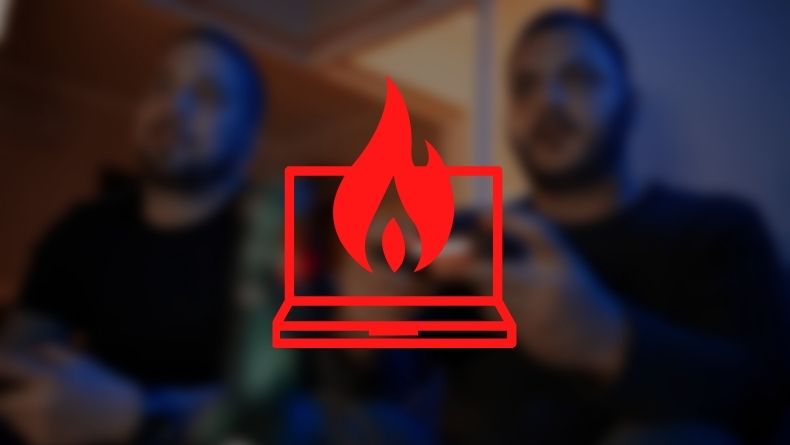
Overheating and functioning off is a common issue for almost all electronic devices. Be it your laptop or phone, overheating exerts all the functioning capabilities of the device and stops it temporarily.
The same goes for the monitor. Your monitor overheating means you are about to see some misbehavior from it. One of them is shutting down and turning off.
Excess load is the main reason for it. Also, too much dust and vent blockage of the monitor are some prime causes.
The issue isn’t that big. So, you won’t have to worry about it much. All it can do is turn off automatically while playing the game. You can re-open it after a while, but you will have a significant loss in your mission or goal in the game.
So better, you watch out for the heating problem and take measures against it. The most popular option is to buy an external cooling fan
#2: Detached Cables
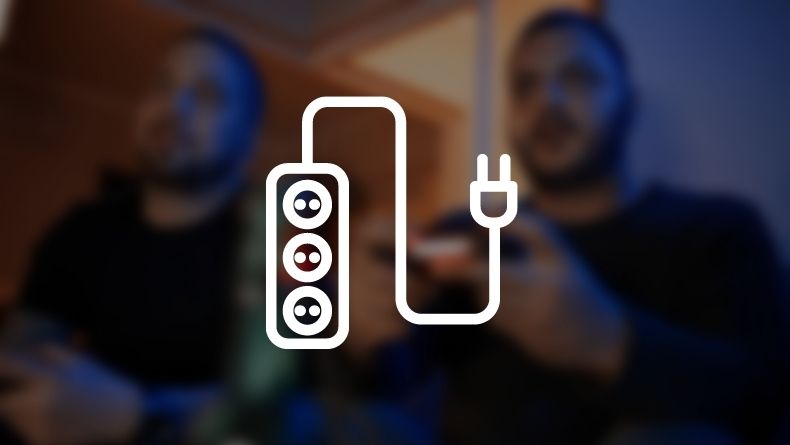
Every wire fixation system is essential, whether with your motherboard or laptop or with the multiplug. Any disruption towards the flow of current through the wire will cause your monitor to shut down, even when doing everyday work.
Not all the time you are aware of the cables. As time passage, there are possibilities that the wires of the monitor with the motherboard or multiplug get loosened. The same issue can happen with the power cables of your computer.
When you are using the monitor under heavy load, i.e., while playing games, you experience your screen getting blacked out. That is because of the improper current supply to the monitor when required.
And the loose cables are the prime reason for it.
Proper fixation of the wires is essential for only the monitor but also the power supply, motherboards, GPU, etc.
Apart from loosening, the cable twist or cable breaking are some prime causes that might affect your monitor’s screen. Current cannot pass through those twisted wires and directly impacts your monitor’s screen to shut down.
#3: Outdated Graphics Card Drivers
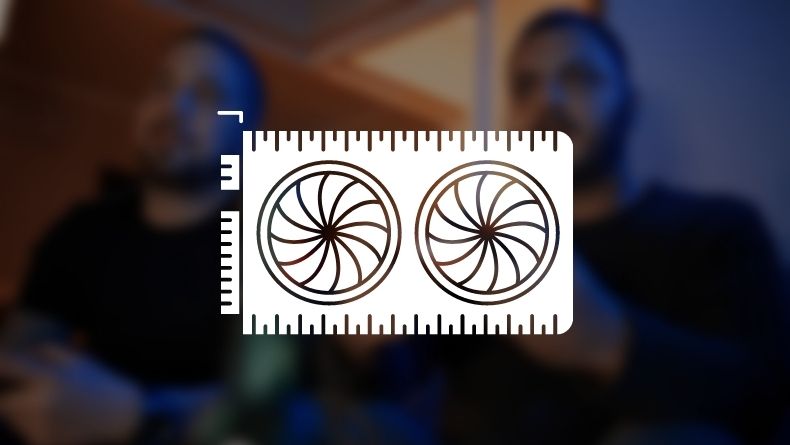
When using an external graphics card, your monitor is displayed directly through the card’s port. Whatever you see on the screen is what the GPU enables you to see.
Now comes the disturbing part. Any error or hassle with the graphics card will be directly portrayed on your screen. Be it a green computer screen or black or immediate shut-off.
Causes? There are many. The power cables insertion and the wire itself can be the issue you are dealing with. The unfixed insertion and twisted or broken wires with the video card will generate such monitor problems to your screen.
And it becomes more disturbing when you are playing the game. On the one hand, the GPU is running and enhancing your game; on the other hand, your monitor is fully displayed. A slight complication in the GPU will turn off the monitor screen.
Sometimes, your whole computer might turn off as well.
#4: Problematic Power Supply Unit (PSU)
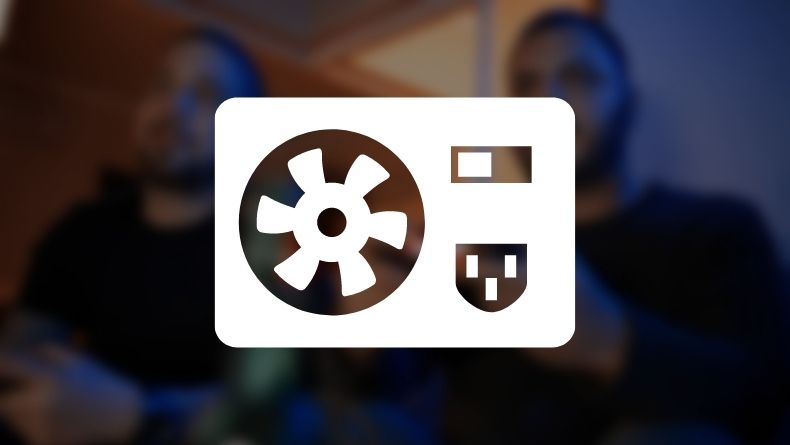
The root of all the power in your computer is supplied and distributed by your Power supply unit (PSU). If the PSU is not corrected to its watt according to your PC, the power supply might be interrupted.
And there are high possibilities that your normal monitor might be the victim of it. Nothing serious will happen; it’s just your monitor will turn off while you are using it or playing games on it.
A problematic PSU will not only cause the shutter of your monitor. Moreover, it restricts the computer from opening for a while after it gets off. Most of the time, your whole PC gets off due to it.
Be careful while using a damaged PSU. Also, you should be careful with the Watt and version of the PSU while buying. A high-end PC requires more power. So, you need to efficient PSU to mend them.
Solving the Problems of turning off the monitor while playing games

We are done knowing the problems that cause the monitor shutting down while using it. Does our work end there? Hell no.
Knowing the same problem becomes a must for us to know the solution. And implementing them, in reality, becomes the only due and purpose of this article.
So, here we go with the solutions.
#1: Solving the Heating Issue

Major heating issues come from the core of the device. When the central part of the device overheats, it causes a problem for the whole system. The same happens with the monitor as well.
To solve the overheating issue, you need to disconnect the monitor from all connections. Let it cool for a while. You can check the temperature with a slight touch on the surface.
For fastening up the cooling process, you can use an air conditioner or fan over the monitor (like this one or this one for a budget-friendly option). This will boost your work faster.
Now, clean the vents of your monitor. The dust in the region is responsible for restricting airflow inside and out. Cleaning them up will give your monitor a possible airflow inside.
Then you get to deal with the thermal paste inside the monitor. Clean and wipe the compound and replace it with a new one. Don’t overuse the paste; it’s of no use and will be problematic for your monitor.
Fix the monitor and get it ready for use. Give a test run. Hopefully, your heating issue will be solved.
#2: Updating Drivers
The driver is essential for the GPU you use on your computer. It needs to be updated to the latest version to enable all the latest upgrades and features.
When your driver is not updated, you are deprived of the latest graphics settings. This makes the video card misbehave, which might result in your monitor shutting off while you are gaming or using it.
The solution is to update drivers. You can update drivers manually or automatically. The first step is to install the driver from your GPU’s official website (for example click here for a list of drivers for AMD or here for a list of drivers for Intel). After installing it, you will be directed to its features and functions.
The update feature will automatically come to your notification for automatic driver updates. Just allow it to upgrade, and it will do that by itself. You need to go to the manufacturer’s website, get the latest driver, and install it for manual updates.
#3: Assuring Proper Connections

If the monitor’s wires are not connected correctly, there are high chances that it might turn off. The shutdown can happen anytime, whether you are playing games or not.
There isn’t any better solution than being sincere. And that is by confirming that your connection is safe and sound in the power slots.
If you are facing a sudden turn-off by your monitor, check the monitor’s connections with your entire computer and electric line. For security purposes, disconnect the connections and re-connect them.
For wire twisting, you should take measures to replace the wire. It is better to get a new one rather than work on the current. It will save your time and effort.
#4: Getting Suitable PSU

You should get the PSU that can support your gaming computer wholly. It is better to get one that can consume more power than needed for safety purposes. But never underestimate going for lower powers than usual.
When your PSU cannot sustain your computer’s power usage, it shuts off different functions of the computer. The monitor is an ideal component for the device to do so.
Thus, you get to experience the monitor shutoff more when under stress. The PSU consumes more power than usual, and it cannot consume more than its capability and shuts the monitor down.
The only solution is to get an ideal PSU with proper validations and functions. Also, make sure it is compatible with other computer components as well.
Some Questions You May Have

The main reason you experience your monitor turning off while your PC is still running is your overheating, excessive dust, lack of air ventilation, or improper wiring of your monitor.
This mainly happens when you don’t take care of your monitor correctly. With time, the same problem increases, and the result is visible in your monitor’s performance.
Yes, monitors can overheat. Due to lack of air passage and excess pressure. This not only happens while you are using it or playing games; this can happen any time you have opened it.
The main reason for your monitor flickering on and off is the loose connection of the monitor’s power cable. It can be anywhere on the motherboard, GPU, or electric source.
Also, breaking or damaged wire keeps your monitor flickering on and off.
The best ways of cooling system a hot monitor is:
· Use an external fan over the monitor.
· Use an air conditioner over the monitor.
· Keeping the monitor in an open space to air.
· Using a cool pad (for laptops).
· Changing the thermal component inside of the monitor.
Final Words
You are entirely done cracking what to do when the monitor shuts off when playing games. In addition to that, you are fully aware of the solutions and how to implement them by now.
It is ideal to do them all by yourself, but safety is essential; yours and the monitors. Don’t mess up your work or the monitor’s health by resolving it quickly. Remember, once you disrupt the monitor, it will cost you more to bring it back.