
- Check Your CPU’s Release Date
- Check Your Computer’s Serial Number
- Check BIOS Version Using Model Number
- See When Folders in the Drive Got Modified
- Check OS Installation Date
- How Long a Computer Lasts On Average
- Macs Vs. PCs: Which Last Longer
- How to Tell Your Machine Is Getting Old?
- 1. It Has Become Unusually Slow
- 2. System Upgrade Is No longer Possible
- 3. The Maintenance Cost Is Becoming Too High
- 4. It is No Longer Accepting New Software
- 5. Your machine is not there for you when you need it most
- 6. Noisy Fans
- 7. Outdated Security
- 8. Difficulty In Multitasking
- 9. Taking Unusually Long to Start and Shutdown
- 10. How Much Did You Buy Your PC For?
- 11. Your Productivity Has Reduced
- Can You Extend the Life of Your Old Computer?
- Conclusion
You might be wondering how old is my computer? Not everybody can quickly tell how old their PC or laptop is. We will show you how you can know your computer’s age without having to rely on labels.
Furthermore, most manufacturers do not indicate the exact age of the computer on the label. Additionally, one cannot rely on the information on the label 100%. Most refurbished computers don’t have the correct information on the label, manual, or stickers.
There are many reasons one may want to know how old their computer is. Most people want to see whether it is time for an upgrade, while others want to know whether the system is still under warranty.
Whichever the reason, knowing the age of the computer is very important. However, many people ignore this critical aspect of their computer until it is too late.
Unknown to many people, knowing the age of your computer is quite simple.
Check Your CPU’s Release Date
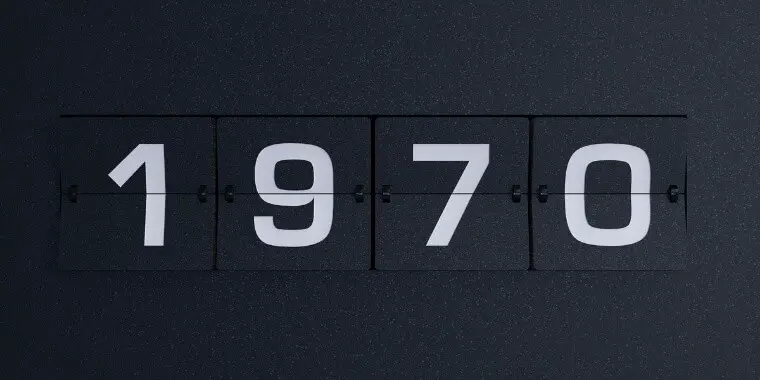
Your computer’s CPU release date will give you a rough estimate of its age. The release date is when the computer was first manufactured.
However, this might not be a reliable method if your laptop is refurbished, and you are not aware of that.
This method may not be accurate because some manufacturers use old processors to come up with budget-conscious systems.
So, before opting for a more complicated procedure, try looking at your CPU keenly for a release date. Follow these simple steps to check the CPU’s release date.
- Go to the Windows search box and type in sysinfo, then hit enter
- Check next to the processor, and your CPU is listed there
- Search your processor name on google
- Go to the manufacturer’s website
- Scroll through the page to look for your processor’s initial release date.
Check Your Computer’s Serial Number
Your PC or laptop should have a serial number, especially if you bought it recently. Brands like Dell and HP put a sticker on the computer, which has the serial number. All you need to do is look keenly for the sticker as it is not placed at a specific computer part.
For most computers, the sticker is found at the back of the PC. For a laptop, it is located underneath the chassis. Once you find the serial number, type it into google and go straight to the manufacturer’s website. You should find all the information about your computer on that page. The information should have an approximate manufacturing date.
Check BIOS Version Using Model Number

The system information tool on your computer should help you find the age of your computer. This app is pre-installed on every computer, so this option should be helpful.
Take your computer’s model number and search for it on the internet. To find the system model and system manufacturer, you need to find the model number using the command sysinfo.
Additionally, you can use the system info app to get the model number. That should lead you directly to the manufacturer’s official website.
Scroll through the information on that page and find the approximate manufacture date of the computer. That should help you calculate your PC or laptop’s age, although it will still be an estimate.
See When Folders in the Drive Got Modified

Checking date modification of folders in the drive is another practical way of knowing your computer’s age. Most importantly, see the date modified section in C folders and look for the oldest items in those folders. However, you may find that some things are older than your computer, so this method is also not so accurate. But you can always cross-check with the information you found using other methods discussed here to see a rough estimate. How do you check the date modified of folders in the C drive? Pretty simple, follow these steps.
- Open explorer if you are using Windows 7, 8, or 10
- Go to C drive
- Check the date modified of the items listed there
Once you have found the oldest modified items, compare the date with that found using the other methods. You will find the oldest date that is consistent in all of them. That could be the actual date when your computer was made.
Check OS Installation Date
Unless you have installed your operating system more than once on your computer, knowing how old is my computer is quite simple.
The first operating system was installed when the computer was assembled. This date is the nearest you can come to the original manufacturing date of the machine.
Launch the command prompt on the computer by pressing ‘Win-R.’ That should give you the original installation date of your computer’s operating system.
Alternatively, type in sysinfo into the Windows search box, then scroll down until you find ‘Original Install Date.’
How Long a Computer Lasts On Average
The first step towards knowing whether your computer is still useful is knowing the computer’s average lifespan.
Consumers are increasingly becoming aware of the various aspects of computers, including lifespan and aging. Before you decide to buy a particular machine, do a thorough background check to know how long it will be of service to you.
You may not get the exact figure, but you will have a rough estimate that is better than none. It is easier to know the lifespan of devices like laptops and tabs.
However, it is a bit hard to know the exact age or lifespan of a PC. The reason is that even old PCs can be customized to improve their lifespan or even make them look new.
Most PCs have a lifespan of three years minimum. If you are lucky, you will get a PC that can go for up to 8 years. Please note that the lifespan may be reduced considerably by many other factors, including physical damage, overworking the computer, and viruses’ attack.
Macs Vs. PCs: Which Last Longer
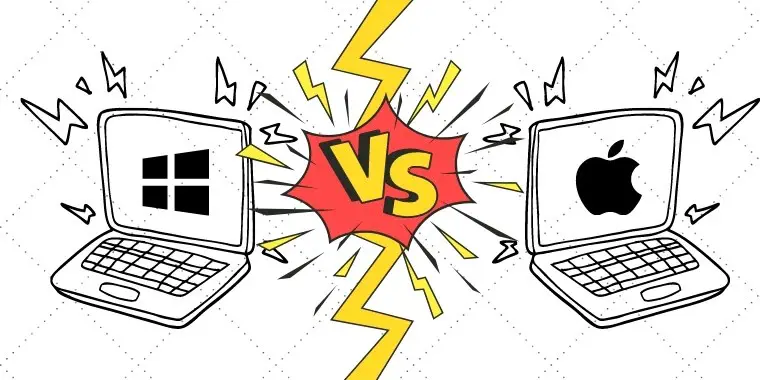
Some computers last longer than others. While most people use PCs to perform various tasks, there is also a rise in Mac’s use. But which one among the two has a longer lifespan?
Well, it all depends on the machine’s configuration and hardware. PCs with durable hardware and are well configured can survive beyond eight years. The same applies to Macs. Macs are known to last longer, owing to the reputation held by Apple.
Additionally, Apple’s strong maintenance and support system mean their products last longer than those of its competitors. Although Microsoft has replicated most of Apple’s designs, PCs are still a step behind Macs in terms of longevity.
Generally, PCs that are designed for businesses have comprehensive features and tend to last longer. They also offer the user a smooth hardware upgrade even when they become older.
Businesses prefer Macs because of their reliability even though there are equally reliable PCs. Apple’s ecosystem support and maintenance have given companies the confidence to use their brand to carry out sensitive tasks.
How to Tell Your Machine Is Getting Old?

Before we go into ways to check your computer’s age, let us first look at indicators that a computer is old or getting old. Instead of asking how old is my computer, how about you lookout for the following signs that it is indeed old.
1. It Has Become Unusually Slow
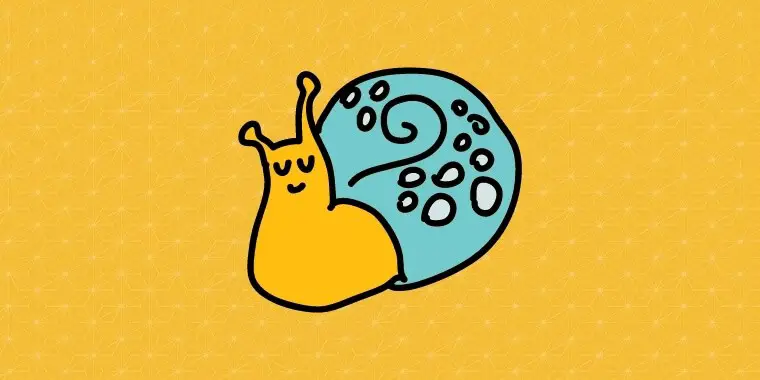
It is the first noticeable sign that your computer software is at its sunset. Although computers naturally slow down once in a while without reason, you should worry if it becomes a trend. Additionally, the installation of heavy software may also slow the computer. Moreover, the loading speed decreases as the computer ages. While you may deal with a slow computer, it reaches a point where the aging computer stops working completely. Don’t let it get to that point.
2. System Upgrade Is No longer Possible
A typical computer will typically ask for a system upgrade after a certain period. Once the computer has become too old, you will notice that it becomes incompatible with new or older devices such as hardware and software. Your aging computer will get less useful by the day before its lifespan comes to an end, eventually. Luckily, this article will show you how to check your machine’s progress when it comes to aging.
3. The Maintenance Cost Is Becoming Too High
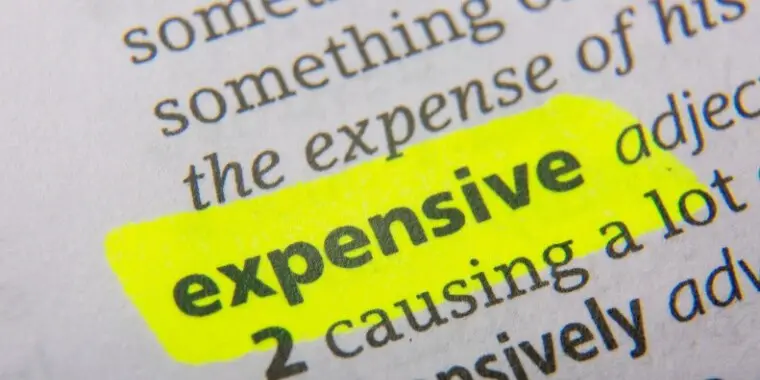
There is no point for you to keep repairing an old machine when the cost of repair is enough to buy a new device. An old computer will generally make you its slave.
With it, you will always notice a new problem as soon as you are done fixing another. Stop putting all your money into something that won’t give you all the services you need.
Instead, take that money and invest in new software to help you perform all tasks and even give you more options.
4. It is No Longer Accepting New Software
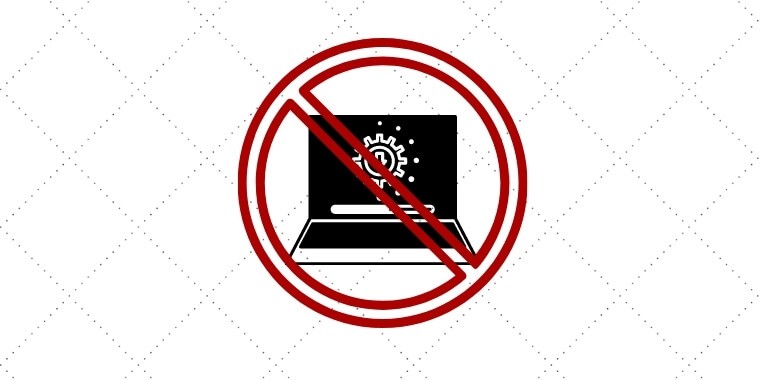
An old computer becomes less adaptable and incompatible with new software. You can consider going on autopilot and forget about the latest software altogether.
But if you can’t do without the new tool, it is about time you upgrade to the latest software even if it means acquiring a new machine.
5. Your machine is not there for you when you need it most
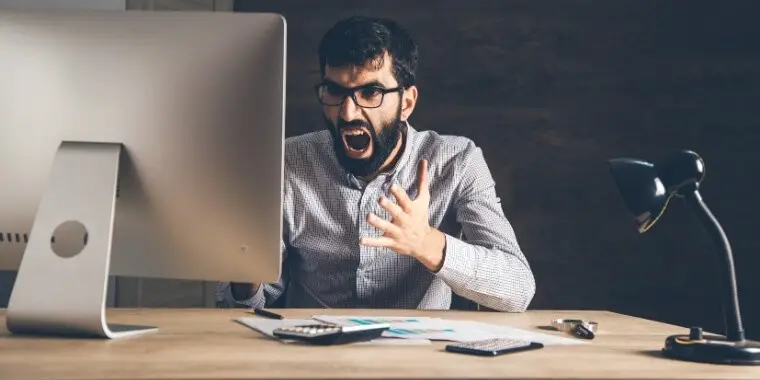
An old computer will usually fail you at the most critical time. It is even worse if this happens regularly.
For instance, your printer may stop working a minute before printing an essential document on one occasion. On another occasion, in the middle of a crucial presentation, your PowerPoint freezes and leaves you stranded.
No one is ready for such kinds of inconveniences. Your easiest way out is to gather resources and get yourself new hardware.
6. Noisy Fans
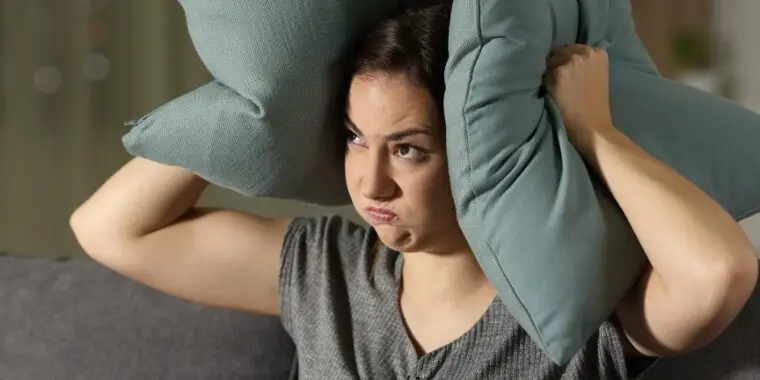
Nothing is as irritating as a noisy fan. The buzzing can take away all your concentration on the task at hand.
Once the computer becomes old, this buzzing becomes the norm and quite a nuisance. The noise could be due to friction between the lost parts of the computer or some other anomaly.
The best thing to do is upgrade to new hardware as soon as the noise becomes too much.
7. Outdated Security

A computer is supposed to guarantee the security of your most sensitive documents and other items.
Once the machine starts getting old, the safety becomes outdated and easy to breach. It leaves your information vulnerable.
Knowing your computer’s age and lifespan puts you in a better position to prepare for any eventuality. Most importantly, it will let you know if it is the right time to acquire a new computer or make modifications to it.
8. Difficulty In Multitasking
Is your computer freezing every time you try doing many tasks at a go? It could be a sign that its time is up and an upgrade is needed.
A regular computer will generally carry out many functions, including word, multiple browsers, and more, without freezing.
An old machine will quickly be overwhelmed by merely opening various tabs on the same browser.
9. Taking Unusually Long to Start and Shutdown
It is another indicator that your computer’s lifespan is nearing the end. Have you tried opening your computer and it takes up to 5 minutes to start?
Or does it shut down for over 3 minutes? That could be a sign that it is time to get a new machine altogether unless you are ready to delay everything you do.
10. How Much Did You Buy Your PC For?
It is common knowledge that second-hand machines will have about half the lifespan compared to when they were new. If you want to know if you bought a used computer, look at the price.
A new computer would generally cost anywhere between $300 and $700—quality top-of-the-line computers and laptops costs above $2000.
If you have bought your computer at a price lower than the above two, the chances are that it might be second hand.
That means it has already gone through a fraction of its lifespan. But with the methods discussed, you can always figure out how old the computer is.
11. Your Productivity Has Reduced
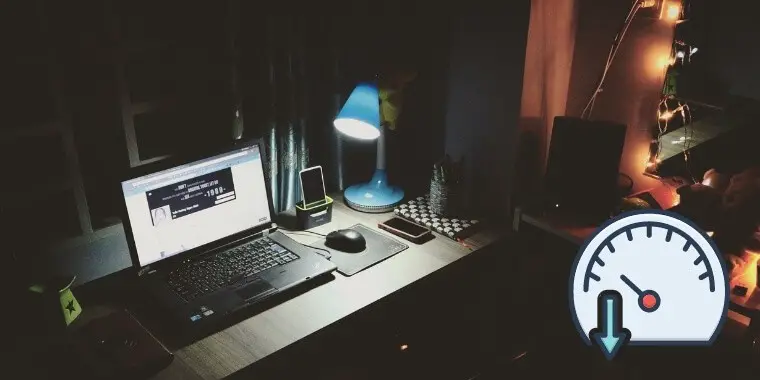
An old computer will generally make you spend more time thinking about its problems than the tasks at hand.
If your machine is slowly turning you into an IT expert you never were, it is time you considered disposing of it for a new one.
Because if you decide to stick with it, your productivity may sink to the pit bottom, and your computer will have done more damage than good to you.
Can You Extend the Life of Your Old Computer?
The simple answer is ‘yes.’ There could be more reasons to keep an old computer than to buy a new one.
It is not surprising that some people have bonded with their old machine so much that they are just not ready to let it go.
If you’re considering keeping your old computer around, there are some tips on how you can extend its lifespan.
1. Uninstall unnecessary software
The problem with your old computer could be too much software. You may not need all the software you currently have on your computer. If so, why don’t you remove them and enable your machine to perform faster? Because such programs will only slow the computer down without adding any value.
Too much software will do two things for your computer. First, they will use up more memory, maybe more than useful software. Secondly, they take too much hard drive space.
You know what happens when the hard drive is full or nearly full; the operating system does not function well and reaches a point when it stops working completely.
Remove the software and programs you don’t need, open windows, and go to the control panel. Click Add/Remove Programs to remove those programs that are taking up a lot of space.
Alternatively, you can reinstall the operating system then add only the programs you need. The best way to do this is by reinstalling the programs in order of the frequency you need them.
2. Only Install Programs Your Computer Can Handle
The secret here lies in staying within your limits. Before installing a program, make sure to read all the requirements to avoid overwhelming your old machine.
If a particular operating system requires at least 2GB of RAM, don’t try to install it on your computer with only 500MB RAM.
Your computer can only function properly with what it can handle. Also, check to see if your computer and the program you are about to install are compatible. Alternatively, you can use ReadyBoost, although it only works with windows 7.
This option allows using a USB drive to boost your computer’s memory if you are running low on space. What the driver does is lend your computer some memory to speed up performance.
3. Get Rid of All Malware
Viruses and spyware can easily paralyze your old computer. The best way to ensure it keeps going a little more is by removing malware from it.
Clean the machine as frequently as you can to protect it from malicious malware (we use Malwarebytes to clean our computers regularly). Newer computers may be able to deal with malware because of a more significant memory, but these are usually bad news for old computers.
Get comprehensive antivirus solutions to help your machine deal with such threats and ensure they are always updated.
4. Prevent Software Issues
You should be able to foresee possible software problems and prevent them before they occur.
How does one do this? By merely carrying out regular maintenance of your computer to avoid the operating system’s malfunctioning and other software.
There are a couple of ways you can do this. The first and easiest is to be among the first to install patches and new updates as soon as the vendor releases them.
Conduct regular cleanup of your computer to get rid of any spyware or viruses lurking around it. This is sufficient evidence that regularly defragmenting the hard drive will help protect your computer from software issues.
Finally, install only the software you need to do your work. Installing unnecessary software on your old computer is akin to harboring trouble.
5. Use Your Computer More Carefully
You can make your old computer live longer by changing how you use it. If you are doing heavy-duty work involving videos and games, it is not wise enough to use an old computer for that purpose.
Instead, get a new machine to do the heavy work and use the old one for lighter tasks. An old computer is not for lending to friends, because you don’t know how they use it. It might come back dead as well.
Conclusion
Computers are everything in the modern world. There is hardly anything that can be done today without the help of a computer. That is the most significant advantage of these intelligent machines.
As you may be aware, even the most perfect gadgets have a downside. So then, what is the computer’s most significant disadvantage? It can be a source of incredible frustration and inconvenience if you are not careful with it.
You can rely on new computers to a certain degree, but it is different from the old ones. The only way to find out whether your computer is new or old is by checking its age.
As mentioned earlier, knowing the exact age of your computer can be a bit tricky. However, you can always find piece information using specific methods together to get an estimate. You can then prepare how to handle the computer from there to avoid disappointment.
All you need are the serial and model number, the installation date of the initial operating system, the last modified date of folders in the drive, the CPU’s release date, and your BIOS version to know how old is my computer. If a particular date is consistent in all 5, it is likely the computer’s assembly date.